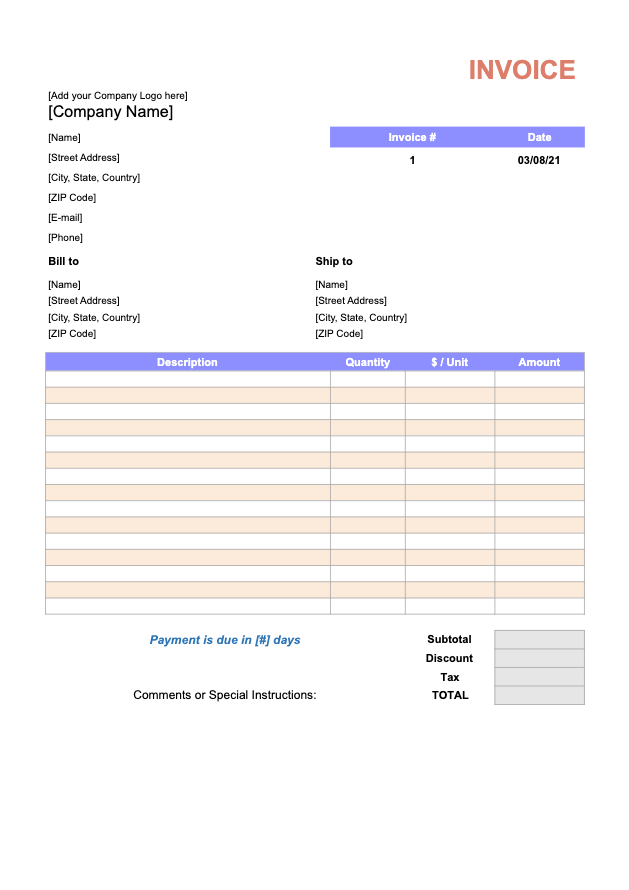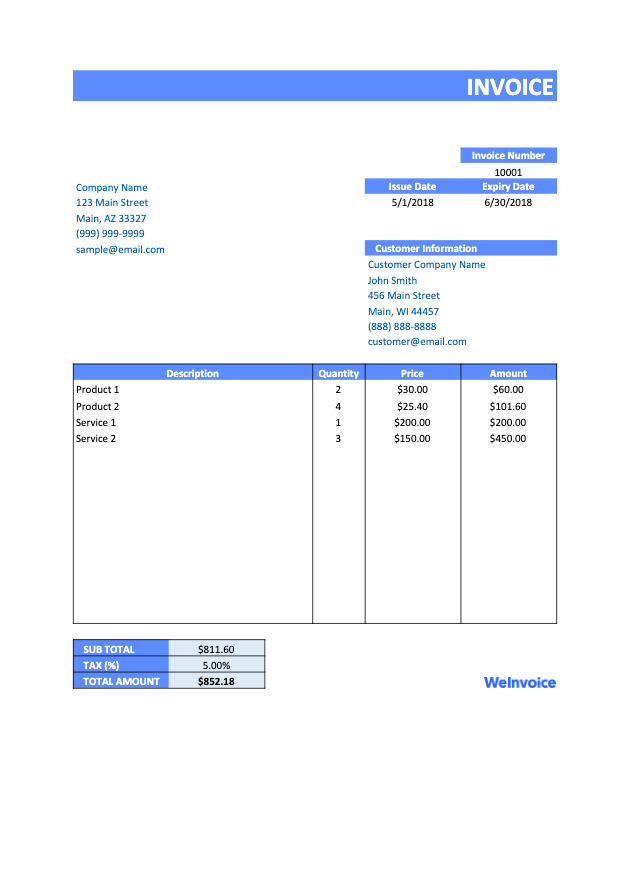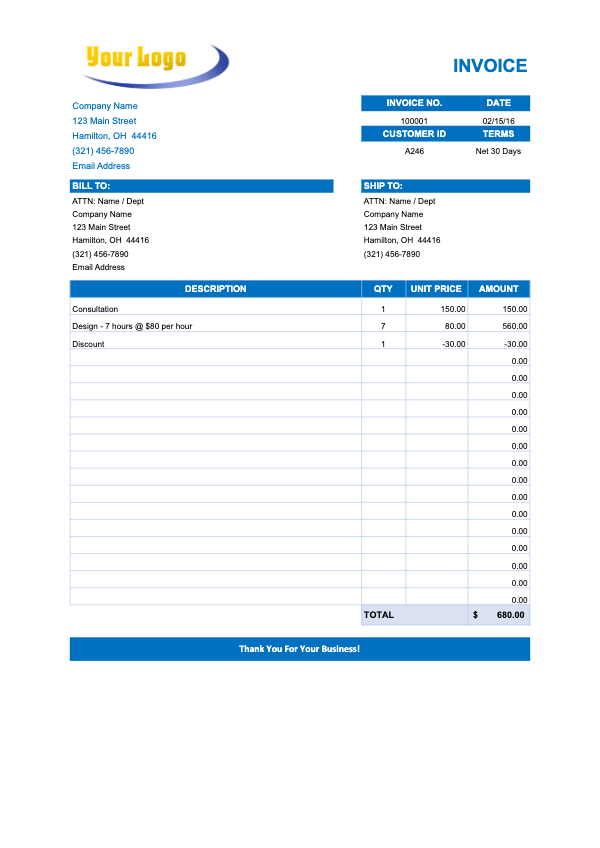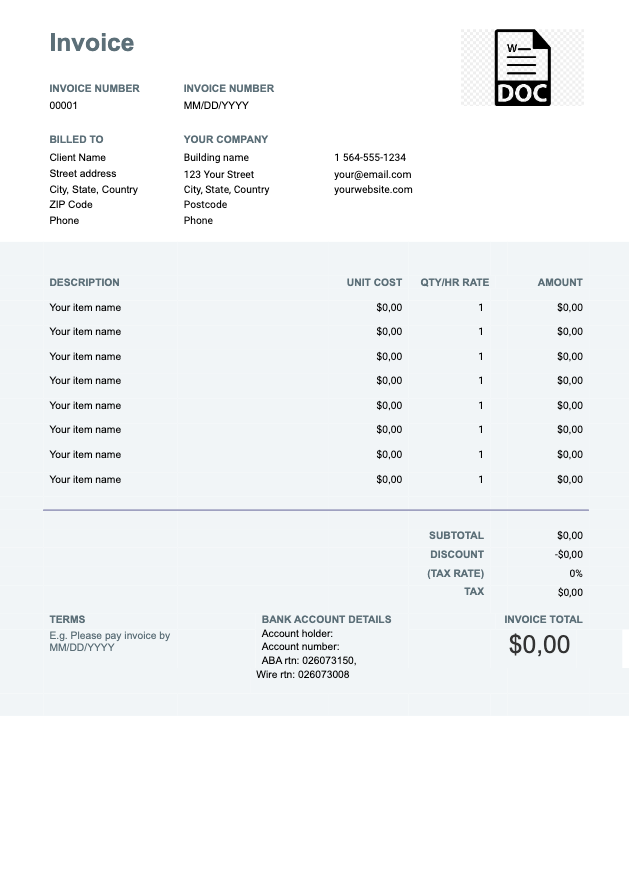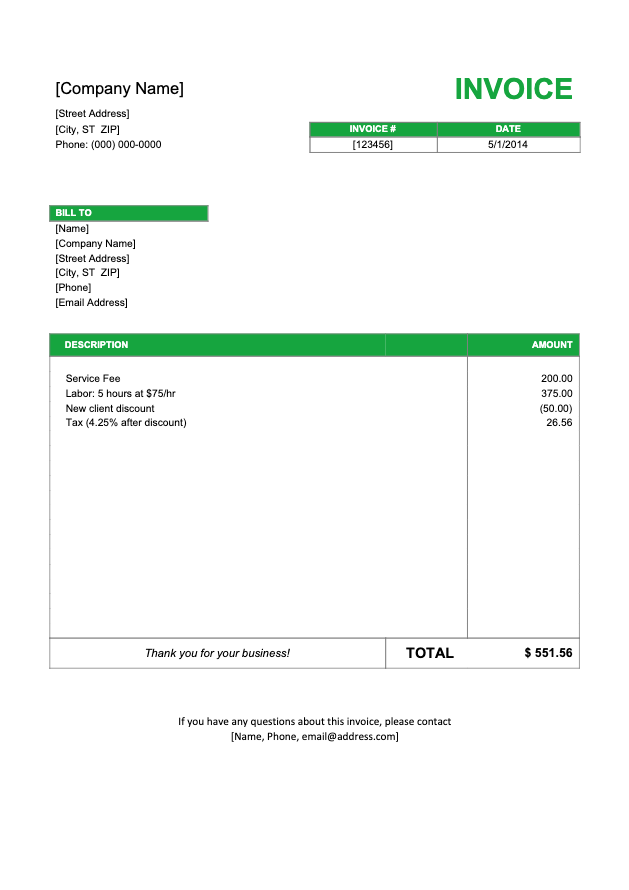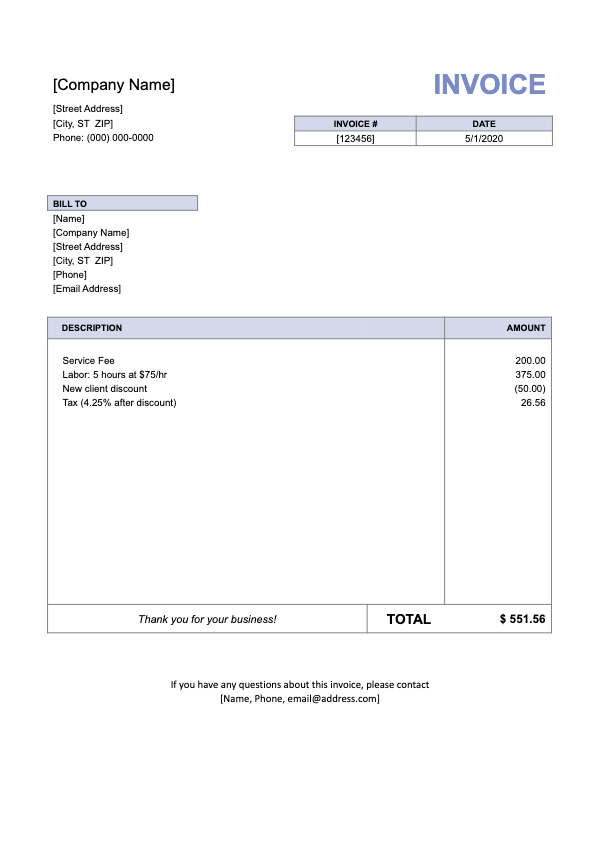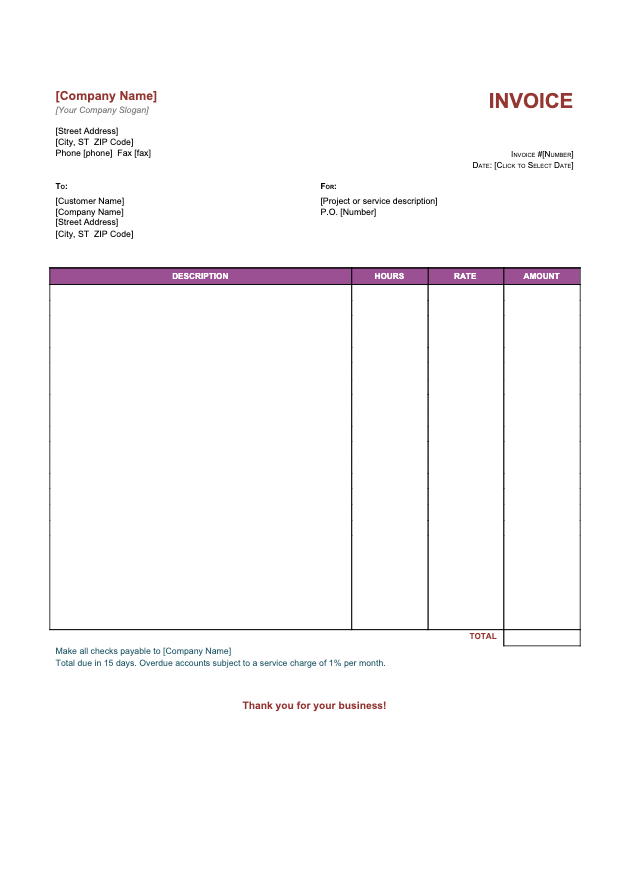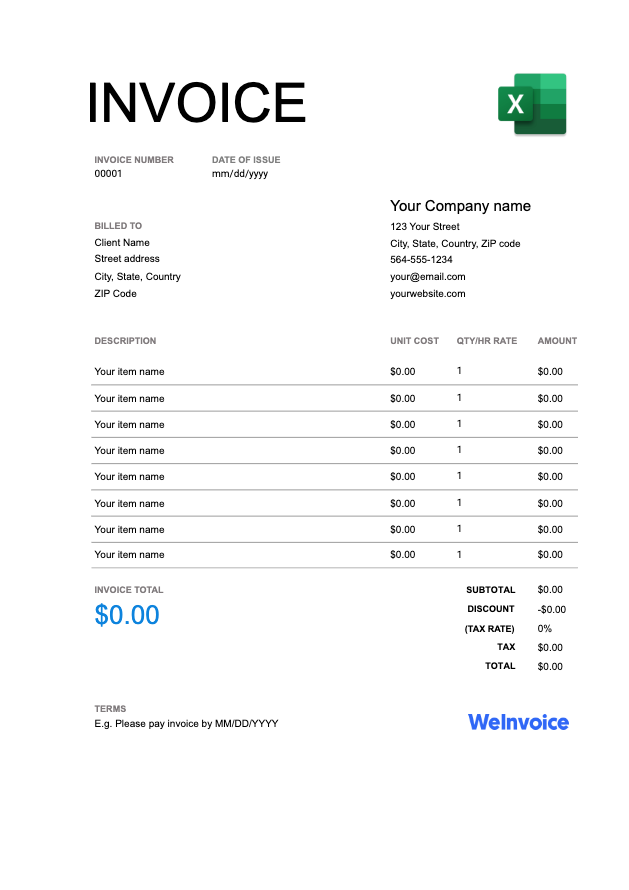
Download Google Docs Invoice Templates for Free
With a Google Docs invoice template, you can create stylish and well detailed invoice templates in a few minutes. A blank invoice Google Docs is recommended because the files are automatically saved to the cloud and can be shared via cloud storage.
How to Create an Invoice in Google Docs?
Invoices are an asset to every business because they are a subtle representation of the business’ values and style. If structured properly, an invoice speaks volumes to the clients highlighting the business management’s professionalism and willingness to satisfy their client billing needs.
Speaking of structuring properly, here’s a detailed guideline of how to create an invoice from a blank Google Docs Invoice Template.
- To begin with, head to well-organized invoice template hubs like WeInvoice. Surf through the gallery of invoice templates available, choose a simple free Google Docs Invoice Template that suits your line of business and download for free.
- Once downloaded, you can begin to customize
- Fill in the blank editable fields starting from the header section. The header section should contain the business name, email address, contact address and phone number. It should also contain the business’ logo and branding portfolio. This information can be saved on the default template since they are permanent information.
- After saving the Google Docs Invoice Template, head to “File" on Google Docs, select it and click on “Make a copy" to make a copy for a client.
- Save the document copy using an arranged system of naming. A recommended naming format is “(client business name) Invoice | (Date)”. For instance, an invoice issued on December, 05, 2020 to Miss Ann should be named Ann Invoice | 05-12-2020
- Insert a unique invoice number on the invoice template generated using the sequential invoice numbering system
- Enter the client’s name, business name, billable company address, phone number, and email address. Note that this information should be that of the business client and not that of its representative you may be directly dealing with
- Write out a brief description of the goods delivered and services rendered
- Also list out the goods and services rendered, quantity of goods/billable hours, price of one product unit/hourly rate or fixed rate and subtotal for each item.
- Include the payment terms and conditions, discounts and taxes. Also, list out the acceptable payment methods
- Write out the total amount owed in clear, bold font
- Enter the payment due date, a date before or on which the client is expected to make payment for the goods and services rendered. Once listed, the client is bound to honour the invoice.
- Then, save changes to the document and file properly.
What Should Be Included on a Google Docs Invoice?
Typically, the fields contained in a blank Google Docs Invoice Template should be editable. The fields should also be preformatted to contain the essentials of a standard invoice. Here are some of the important features of every google docs invoice:
- A heading with the word “Invoice”
- A unique invoice number assigned to the invoice sheet
- Business logo and other branding portfolio
- Business name, phone number, contact address, email address
- Client name, billable contact address, email address and phone number
- Itemized products delivered or services rendered
- Cost per unit product (goods), hourly rate or fixed rate (services)
- Quantity of products or billable hours
- Sum total for each item
- Payment terms and acceptable payment methods
- Total amount owed
- Taxes and discounts where applicable
- Payment due date
- A personal line or Thank You message

Make an Invoice with WeInvoice
Design your own business invoice and add as many customizations as you need in your invoice. Improve the efficiency of your business by using a quick and easy invoice generator service from WeInvoice.
How to Send an Invoice from Google Drive
Once the editable fields have been filled, unnecessary field entries are deleted and the invoice completely customized to suit the business needs, it should now be sent to the concerned client.
For a one-time payment, the basic system of sharing documents may suffice. However, if you are managing multiple invoices at once, it may be best to try out an invoice software like WeInvoice’s to stay on top of the situation.
Once that is done, you may choose to download, print and send it by snail-mail or download it and send through email. Another easy way of doing this is sending through Google Drive.
To use Google Drive’s sharing feature, log into your Google account and look for the invoice you want to send. Go through the invoice once again to confirm that all the entries are correct and that the invoice is for the client you are sharing it with.
Then click the “Share" button at the top right corner and choose one of the available sharing options. The sharing options allows you to specify who can see the invoice. Enter the client’s email address in the field that pops up to send the invoice. Click “Save" and “Done" – finito!
Google Docs is a simple-to-use and open access software for developing invoices from the scratch as well as editing already prepared templates. The latter is even easier to use because it has the proper layout and is well formatted to contain as much information as you need. Should you need a template, WeInvoice has got you covered. The amazing invoice template hub has a lot of google docs invoice templates that can be edited by users. Its user-friendly invoice generator also contains as many tools as is needed to develop your desired invoice.
Other Invoice Templates